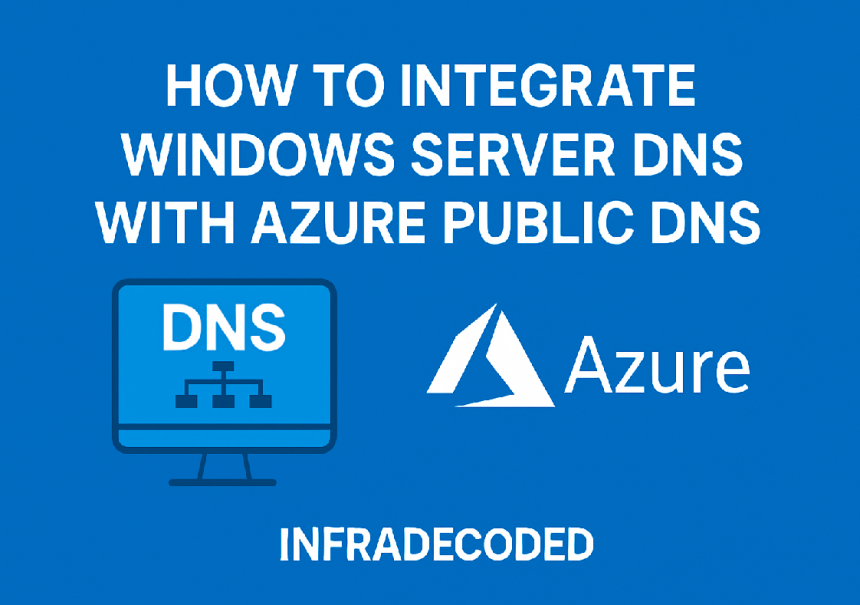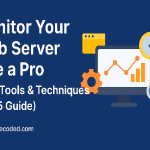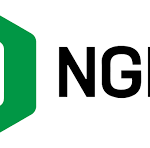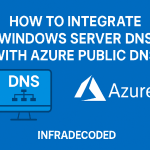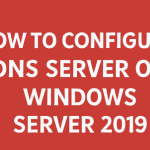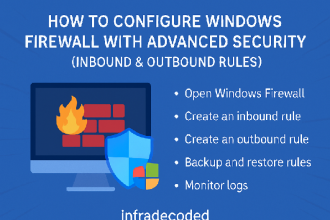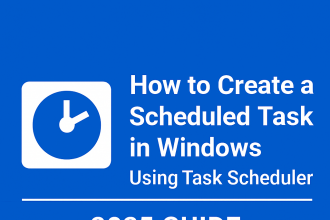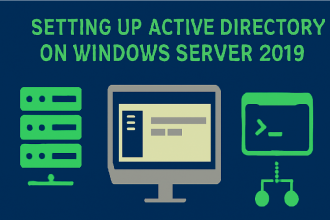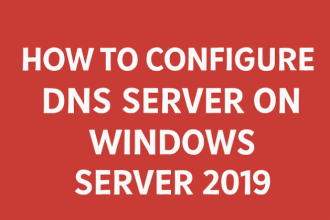How to Integrate Windows Server DNS with Azure Public DNS – InfraDecoded
At InfraDecoded, we focus on practical, enterprise-grade tutorials. This guide walks you through integrating an on-premises Windows Server DNS with Azure Public DNS, enabling hybrid DNS resolution for modern infrastructure setups.
Why Integrate DNS?
In hybrid cloud environments, organizations often run internal DNS zones on Windows Server while hosting public records in Azure DNS. Integration ensures seamless resolution between internal and external clients, improving efficiency and reliability.
Prerequisites
- Windows Server 2019 or later with DNS role installed
- Active Azure subscription
- Admin access to Azure Portal
- Domain hosted in Azure Public DNS
Step 1: Prepare Windows Server DNS
- Log in to your Windows Server.
- Open Server Manager → Tools → DNS.
- Confirm that your internal zone exists (e.g.,
corp.local). - Ensure the server has outbound internet access to reach Azure DNS endpoints.
Step 2: Configure Azure Public DNS
- Log in to the Azure Portal.
- Go to DNS Zones → Select your domain (e.g.,
infradecoded.com). - Ensure public records like
A,CNAME, andTXTare already created. - Note down Azure’s name servers for your domain.
Step 3: Create a Conditional Forwarder in Windows Server
- In DNS Manager, right-click Conditional Forwarders → New Conditional Forwarder.
- Enter your public domain name (e.g.,
infradecoded.com). - In the IP address section, enter Azure DNS IPs:
Azure DNS IPv4: 168.63.129.16 Azure DNS IPv6: 2620:1ec:4::16 - Check Store this conditional forwarder in Active Directory if applicable.
Step 4: Test the Integration
- Open PowerShell on your Windows Server and run:
nslookup www.infradecoded.com - If configured correctly, queries for public records will resolve via Azure DNS.
Step 5: Best Practices – InfraDecoded Tips
- Use separate internal and external zones to prevent accidental exposure of internal records.
- Enable DNS logging on Windows Server to monitor query traffic.
- Implement DNSSEC on Azure DNS for enhanced security.
Final Words
Integrating Windows Server DNS with Azure Public DNS bridges the gap between your on-prem and cloud DNS infrastructure. This hybrid approach improves resolution performance and centralizes DNS management—another productivity boost brought to you by InfraDecoded.