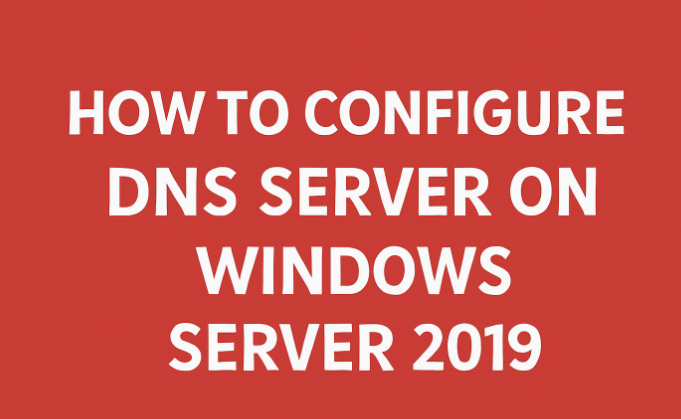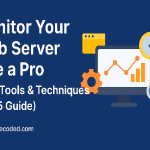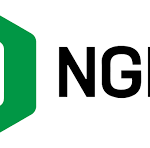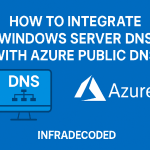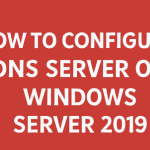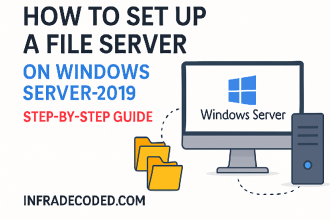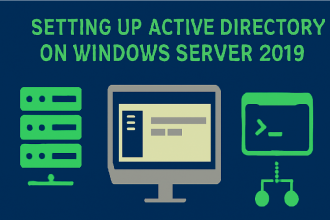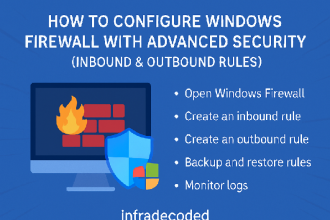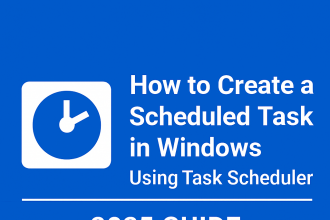How to Configure DNS Server on Windows Server 2019 – Complete InfraDecoded Guide
At InfraDecoded, we believe that every IT administrator should have a rock-solid understanding of DNS (Domain Name System) configuration. Whether you’re setting up an internal network or managing a public-facing service, DNS plays a critical role in ensuring users can access resources efficiently. In this step-by-step guide, we’ll walk you through installing, configuring, and securing a DNS Server on Windows Server 2019.
Why Use DNS Server?
DNS is like the phonebook of the internet. Instead of remembering IP addresses like 192.168.1.10, users can type a domain name like infradecoded.local and be connected instantly. A properly configured DNS Server improves accessibility, network performance, and user experience.
Step 1: Prerequisites
- A Windows Server 2019 machine with administrative privileges
- Static IP address configured
- Administrator account access
- Basic understanding of IP networking
Step 2: Installing the DNS Server Role
- Open Server Manager from the Start menu.
- Click Manage → Add Roles and Features.
- In the wizard, select Role-based or feature-based installation and click Next.
- Choose the server from the server pool and click Next.
- Select DNS Server from the roles list and click Next.
- Confirm installation and click Install.
- Once completed, click Close.
Step 3: Configuring the DNS Server
After installation, it’s time to configure your DNS zones and records.
Create a Forward Lookup Zone
- Open DNS Manager from the Tools menu in Server Manager.
- Right-click Forward Lookup Zones → New Zone.
- Choose Primary Zone and click Next.
- Select Store the zone in Active Directory if your server is a domain controller.
- Enter your domain name (e.g., infradecoded.local).
- Choose Allow only secure dynamic updates for better security.
- Click Finish.
Add a Host (A) Record
- Right-click your newly created zone and select New Host (A or AAAA).
- Enter the host name (e.g., fileserver) and the IP address (e.g., 192.168.1.50).
- Click Add Host.
Step 4: Testing the DNS Server
On a client machine, set its DNS server address to your Windows Server IP. Open a Command Prompt and run:
nslookup infradecoded.local
If the correct IP address is returned, your DNS Server is working perfectly.
Step 5: Security Best Practices
- Enable DNS logging to monitor suspicious queries.
- Limit zone transfers to trusted servers only.
- Regularly update your Windows Server to patch vulnerabilities.
- Use secure dynamic updates for Active Directory-integrated zones.
Conclusion
By following this guide from InfraDecoded, you’ve successfully installed and configured a DNS Server on Windows Server 2019. This foundational skill is essential for IT administrators and network engineers aiming to maintain smooth network operations.
Written by the InfraDecoded Tech Team – Your trusted source for IT tutorials and infrastructure insights.