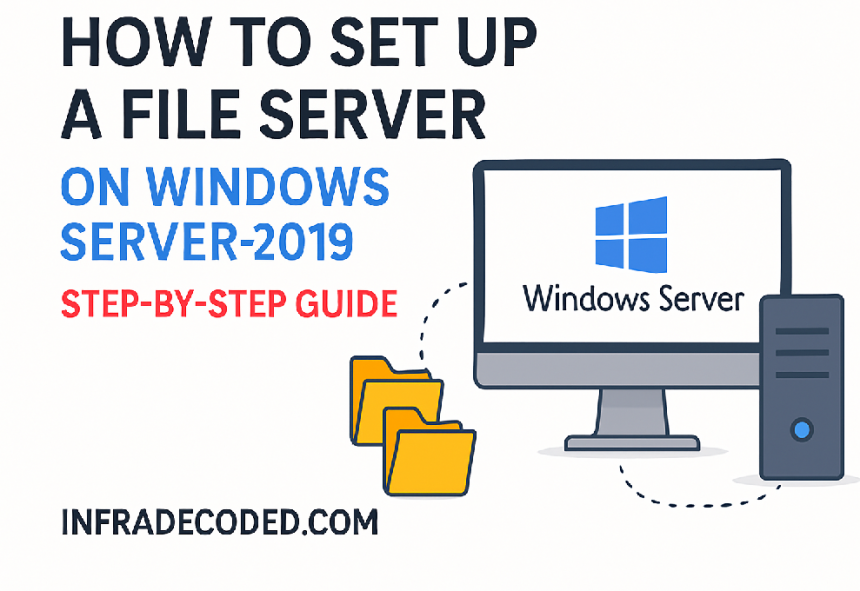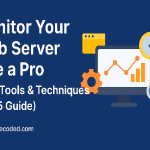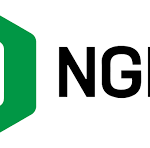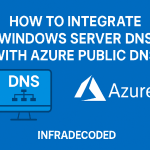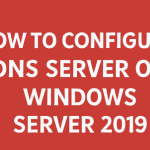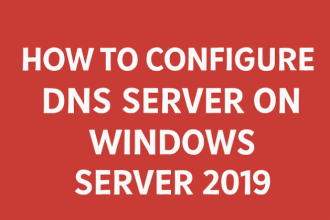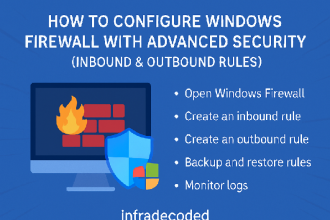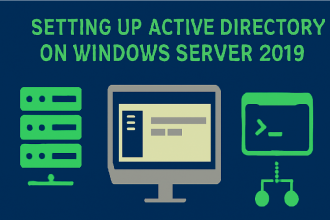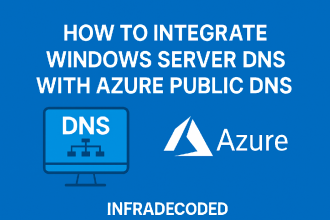How to Set Up a File Server on Windows Server 2019 – A Complete Guide by InfraDecoded
At InfraDecoded, we focus on bringing you in-depth IT infrastructure tutorials that are practical, well-tested, and easy to follow. In this guide, we’ll walk you through configuring a File Server on Windows Server 2019. Whether you are an IT admin or a student learning about Windows Server environments, this step-by-step process will help you build a secure and efficient file-sharing setup.
What is a File Server?
A File Server is a central location in your network where files can be stored, shared, and managed. With Windows Server 2019, Microsoft provides built-in tools to set up a robust file-sharing environment with advanced features like access permissions, quotas, and redundancy.
Prerequisites
- Windows Server 2019 installed and configured.
- Administrator access to the server.
- A static IP address configured.
- Basic understanding of Windows Server roles and features.
Step 1: Installing the File Server Role
- Log in to your Windows Server 2019 as an Administrator.
- Open Server Manager from the Start menu.
- Click on Manage → Add Roles and Features.
- In the wizard, select Role-based or feature-based installation and click Next.
- Choose your server from the server pool and click Next.
- Under Server Roles, select File and Storage Services → File and iSCSI Services → File Server.
- Click Next until you reach the confirmation page, then click Install.
Step 2: Creating a Shared Folder
- In Server Manager, go to File and Storage Services → Shares.
- Click Tasks → New Share.
- Select SMB Share – Quick and click Next.
- Choose the volume where you want to store shared data, then enter a share name (e.g., CompanyFiles).
- Configure permissions to allow users or groups to access the share.
- Click Create to finalize.
Step 3: Setting NTFS Permissions
NTFS permissions control how users interact with files and folders. To configure them:
- Right-click the folder you shared and select Properties.
- Go to the Security tab.
- Click Edit and add the necessary users or groups.
- Assign permissions such as Read, Modify, or Full Control.
Step 4: Accessing the File Server from Clients
On a client PC:
- Press Windows + R and type:
\\ServerName\ShareName - Press Enter, then enter your credentials if prompted.
- You can also map this network drive for easier access.
Step 5: Implementing Advanced Features
For a professional deployment, consider:
- Setting up DFS Namespaces for multiple share points.
- Using Storage Quotas to limit space usage.
- Enabling Shadow Copies for file version recovery.
- Configuring File Screening to block unwanted file types.
Conclusion
By following this guide from InfraDecoded, you’ve learned how to set up and configure a File Server on Windows Server 2019 — from installation to secure file sharing. Implementing the right permissions and advanced features ensures your organization’s data remains safe and accessible.
Stay tuned to InfraDecoded for more tutorials on Windows Server, Linux, and network infrastructure.