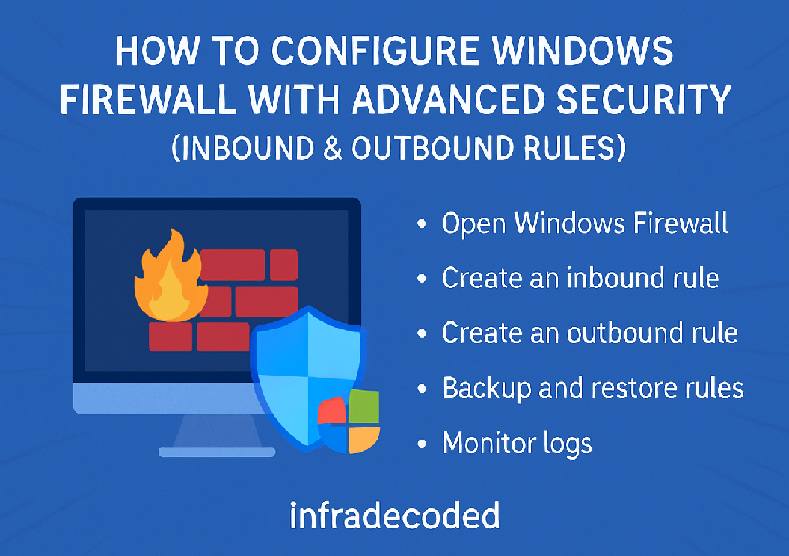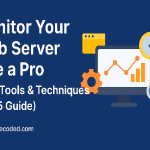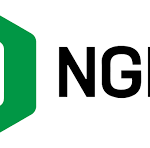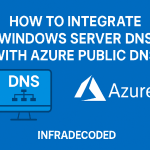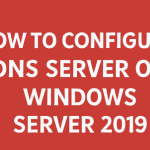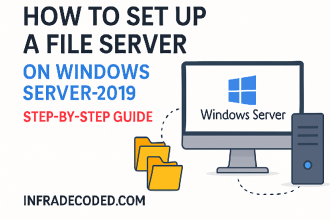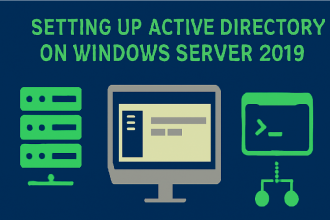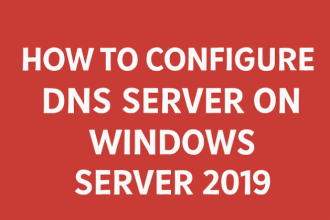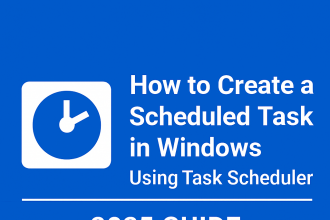Contents
Introduction
Windows Firewall is a built-in network security tool that allows users to control traffic to and from their device. In this tutorial, you’ll learn how to configure Inbound and Outbound Rules using Windows Firewall with Advanced Security.
Step 1: Open Windows Firewall with Advanced Security
- Press Windows + R, type
wf.msc, and hit Enter. - This opens the Windows Firewall with Advanced Security console.
Step 2: Create an Inbound Rule
- Click on Inbound Rules in the left sidebar.
- Click New Rule in the Actions pane.
- Select the rule type (e.g., Port) and click Next.
- Choose the protocol (TCP or UDP) and specify the port (e.g., 3389 for RDP).
- Choose Allow the connection or Block the connection.
- Apply to Domain, Private, or Public profiles as needed.
- Name the rule (e.g.,
Allow RDP Inbound) and click Finish.
Step 3: Create an Outbound Rule
- Go to Outbound Rules in the left pane.
- Click New Rule.
- Select the rule type (e.g., Program) and click Next.
- Browse to the executable (e.g.,
C:\Program Files\App\app.exe). - Select Block the connection if restricting.
- Choose the network profiles, give the rule a name, and click Finish.
Step 4: Backup and Restore Firewall Rules
To backup your rules:
netsh advfirewall export "C:\Backup\firewallrules.wfw"To restore:
netsh advfirewall import "C:\Backup\firewallrules.wfw"Step 5: Monitor Logs (Optional)
- Click Monitoring in the left pane.
- Go to Firewall to view currently active rules.
- You can also enable logging under Properties > Logging tab to track dropped packets and allowed connections.
Conclusion
Proper firewall rule configuration is a crucial aspect of securing Windows machines. Using the Advanced Security interface, administrators and users can fine-tune both inbound and outbound traffic policies for enhanced protection.