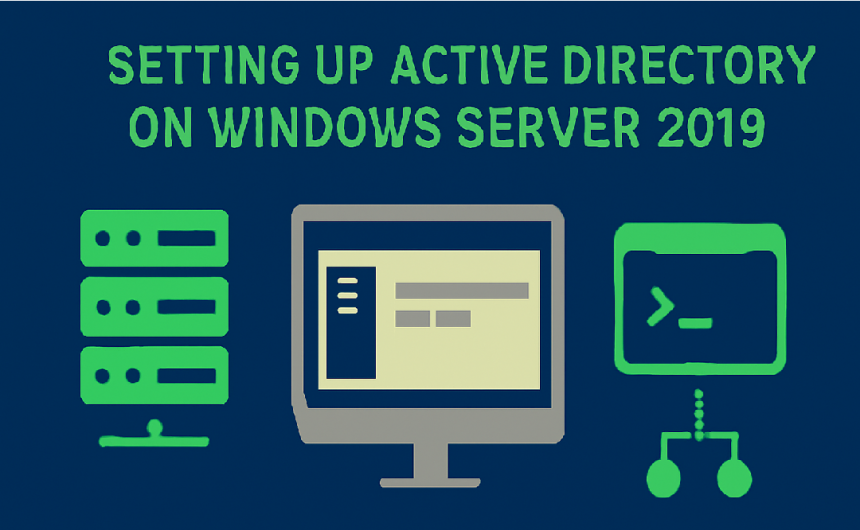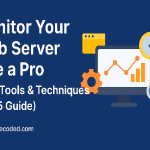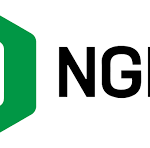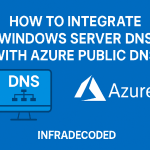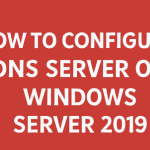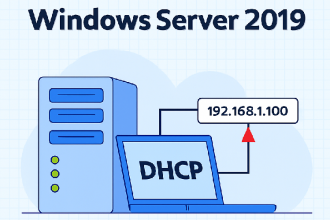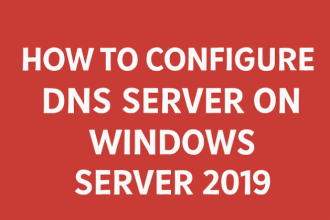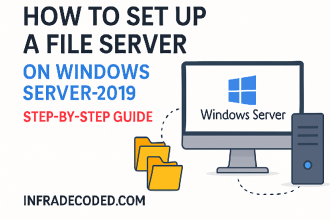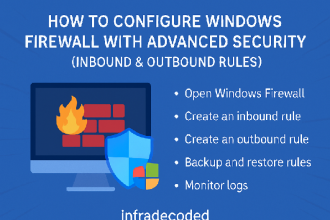Introduction
Setting up Active Directory on Windows Server 2019 is one of the most common tasks for system administrators. Whether you’re building a new lab environment or deploying a production domain, this guide will walk you through the entire process based on real-world experience.
Prerequisites
- Windows Server 2019 installed and updated
- Static IP address assigned
- Server renamed (recommended)
- Administrative privileges
Step 1: Set a Static IP Address
Before installing AD, assign a static IP to ensure consistent network identity.
Control Panel > Network and Sharing Center > Change adapter settings Right-click your NIC > Properties > IPv4 > Set static IP
Step 2: Rename Your Server
Give the server a meaningful name like DC01. Reboot after renaming.
sysdm.cpl
Step 3: Install AD DS Role
Open Server Manager:
- Click Manage > Add Roles and Features
- Choose Role-based or feature-based installation
- Select your server
- Check Active Directory Domain Services
- Proceed through the wizard and install
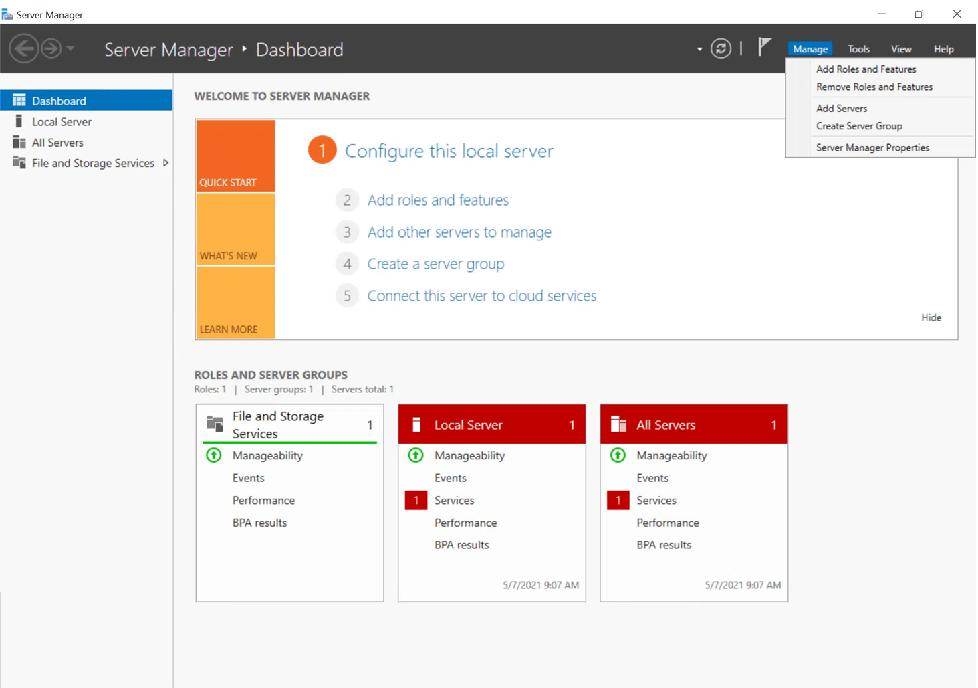
Step 4: Promote Server to Domain Controller
After installation completes, click the yellow alert in Server Manager: Promote this server to a domain controller.
In the wizard:
- Select “Add a new forest”
- Specify root domain name (e.g.,
infradecoded.local) - Set DSRM password (used in recovery)
- Leave default paths unless needed
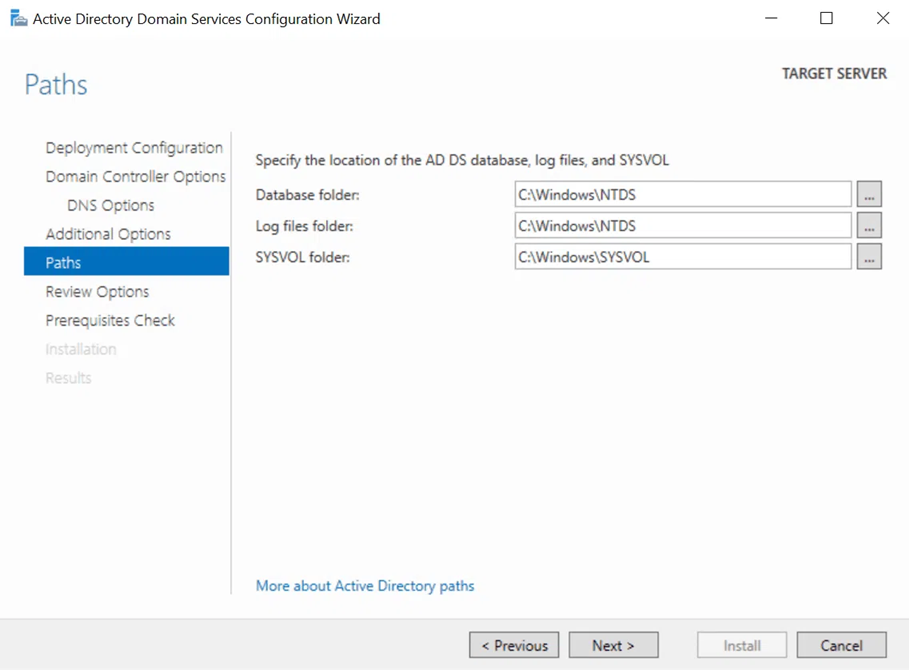
Step 5: Restart the Server
After the promotion, your server will automatically reboot. When it comes back up, it’s now a Domain Controller.
Step 6: Verify Active Directory
Open these tools to confirm setup:
- Active Directory Users and Computers
- DNS Manager
- Active Directory Sites and Services
You should see your domain and default containers like Users and Computers.
Best Practices
- Use secure passwords and limit Domain Admin access
- Regularly back up your AD database
- Configure a secondary DC for redundancy
- Enable time synchronization (especially for Kerberos)
FAQ
Q: Can I install AD on a VM?
Absolutely. I recommend using Hyper-V or VMware for testing AD deployments.
Q: What’s the recommended size for a small business?
One or two domain controllers with proper backup is usually enough for under 100 users.
Q: What if I lose the DSRM password?
You can reset it using ntdsutil from another domain controller with admin rights.
Conclusion
Setting up Active Directory on Windows Server 2019 is straightforward once you’ve done it a couple of times. It’s the backbone of many enterprise networks, so it’s worth learning well.
Need help with DNS, group policy, or user provisioning? Check out our other Windows Server tutorials!
Images © infradecoded.com – Custom screenshots, not for reuse.